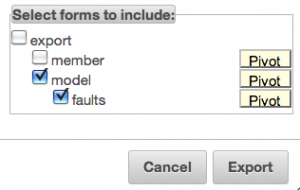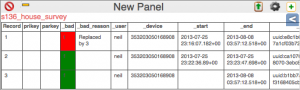Announcing fieldTask version 3.0. This release includes the changes in the odkCollect 1.4 release (thanks to the ODK team) along with the ability to send partially completed forms back to the server. You can download version 3 from google play and from the smap development server. It will be deployed onto other servers as they get upgraded.

fieldTask v3.0 Home Screen
1) Change Location. [Provided by ODK 1.4] There is a new ‘placement-map’ appearance for location questions. If you use this “appearance” setting on a question of type “geopoint” then your current location will be shown on a map and you can do a long press on the map to change the position that will be recorded. The meaning of the 4 icons on the map is:
- Exit map without saving location
- Save location and exit map
- Place marker at current location
- Zoom to marker

2) New functions for date processing. [Provided by ODK1.4] Refer to the survey editing guideline and the example xls template.
3) Improved styling for phones with Android 3+. These will show an action bar with icons for some of the menu options. On smaller phones only one or two of the icons will be shown, the other menu options are accessible though the menu button.

Android 2.2 phone menu showing all the icons. Android 3+ phones will show some icons on title bar, remaining menu options will be text when accessed through menu.
4) Access to question responses within repeating groups. [Provided by ODK 1.4]. This allows you to create one repeating group to get all the names of people in a household, then in a second repeating group you can ask detailed questions about each member of the household and refer to the name recorded for that householder. Refer to survey editing guideline and the example xls template.
5) Ability to defer constraint and “required” validation to the end of the survey. [Provided by ODK 1.4]. This can be enabled in the settings.
6) Sending partially completed forms back to the server. If you have to save a survey half way through because it cannot be completed you can optionally send those results to the server. After selecting “submit finished data” from the menu, press the menu button again and select “change view”. This will have two options “Show Complete Forms” and “Show Complete and Incomplete Forms”. If you select the second option you will be able to see the saved incomplete forms and send them back to the server.
There will be an update to the server released by the 18th of October that will mark these incomplete surveys as “bad” with a reason of “incomplete”. Hence they will not be included in exported spreadsheets or graphs unless the analyst marks them as “good”. If it is critical for you not to allow incomplete forms to be sent until the server is updated to mark them as bad by default, then defer use of fieldTask 3.0 until after the 18th of October.