This release is focussed on improvements to case management. The changes have been requested specifically for an accountability system however they should be useful for any case management system that you implement.
New Features
Escalation / Assignment
Cases can be automatically assigned to a user or reassigned to a different user. The latter potentially being an “escalation”. The rules for an automatic escalation are specified in a notification and can be triggered by the updating of data in a case or a case alert (another new feature described below). For example you might create a notification that is triggered by the submission of a completed survey and that then “escalates” the new case to someone. In this case the escalation is just doing the initial assignment. However if an alert is triggered indicating that the case has not been closed within a specified time interval then this alert can also trigger a notification to escalate the case to a new user.
Completed Case
Completed cases are defined as a case that is not assigned to anyone and that has a status equal to the “final status” for the case. These will be hidden by default in the console. A case will enter the completed state automatically when its status is set to the specified value.
To enable “completed cases” use the online editor for a survey to select the tools menu and then Case Management Configuration. You can then specify the question that holds the status and the value that indicates that the case is complete.
Case Alerts
Alerts can be added to a survey bundle. These are triggered a specified period of time after the case is created if the case has not been closed. The alert can then be viewed in the console and used as a trigger to a notification to escalate, send an email or create a task.
Charts
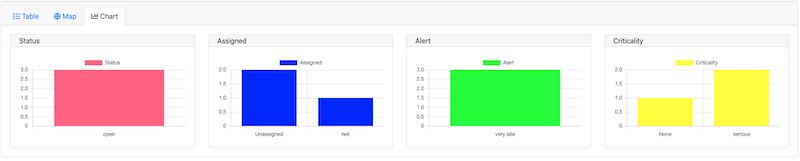
There are currently 4 fixed charts that are related to case management.
- Status. Frequency of each status among the current cases.
- Assigned. Who has been assigned cases.
- Alert. Frequency of alerts triggered by the cases.
- Criticality. Frequency of each value in the criticality column.
The charts are on the chart tab of the console. They will use data from the current set of cases after filters have been applied. So if you have specified that only cases between two dates should be shown, the charts will only use that data.
Mobile Devices
A user who is assigned a case will see that case in the tasks tab of fieldTask. The case will remain on the device until either the user completes it or it is re-assigned to someone else.
Note the case is only downloaded if a final status has been specified for the bundle of surveys. That is if the case can be completed.
Cases are shown with a “folder” icon with a blue background if the case has not been modified on the device, once the case is modified it is shown with a purple background. However unlike tasks or other completed survey instances a modified case is always editable so the user can make multiple updates before synchronising.
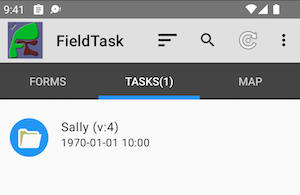
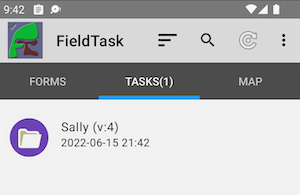
The case will be labelled with the instance name of the record. If the instance name of the record is not set, then the key for the record will be used. Finally if that is not set the primary key of the record will be used to identify it.
Other Changes
- Allow calculations to be used to create media file names in the media export
- Allow setting of password strength requirements
