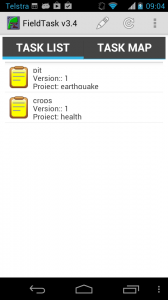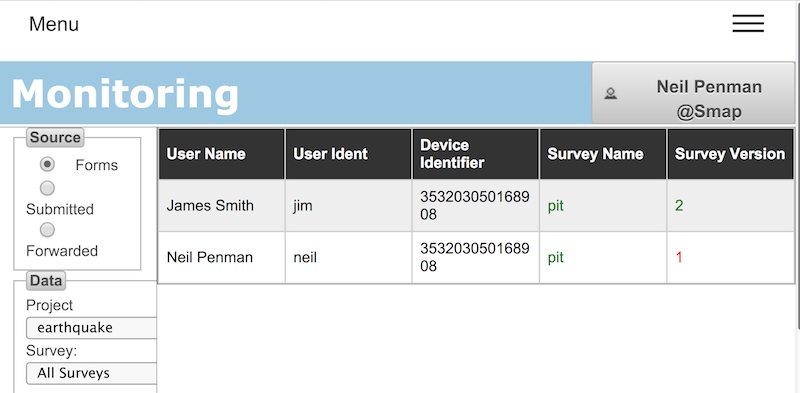Version 14.09 of Smap is available for download.
Refresh – Synchronising phones with the server
The refresh button on fieldTask now does more than just clear the submitted results from the screen. It also now refreshes the forms that you have on your phone and submits any finalised results. Note you will need to download fieldTask version 2.3.5 from your server on to your phone to use this new feature.
Pressing refresh will now:
- Download new forms from the server that have been assigned to the user of the phone
- Show available forms with a yellow clipboard icon
- Update forms on the phone that have a new version
- Delete forms from the phone for which the user no longer has access
- Submit finalised results from the phone to the server
- Notify the server of the list of forms and their version that the user has downloaded to their phone
You can select a form from the task list screen to complete a survey. The name, version and project containing the form are shown next to the icon.
This new feature should simplify the training of the data collectors as the steps they need to download new forms, start a survey and submit results are all simpler.
Checking that data collectors have the correct version of a form
Sometimes it can happen that data collectors go out into the field with the wrong version of a form on their phone. At worst this may have an impact on quality of the collected data and at best you will need to do some messy combining of the data from the two forms prior to analysis. This new feature makes it much easier to check that all the data collectors have the correct version of the form.
From the monitor page select forms. This will show the users, phones, downloaded forms and the versions of those forms that have been downloaded. Any users / phones that have not downloaded a form or have an older version are highlighted.
Exporting results to Neo4J / Thingsat
You can now export results to the Neo4J graph database. This change was developed in collaboration with thingsat. The following video shows how this can be done.
Other Changes
- You can edit collected data using web forms. This capability is enabled by an administrator for your organisation. By default it is off. If you select a table showing data for the whole of survey then there will be a button next to each data record that will open the survey results in a web form. If the data is updated the old results will be marked as bad, and then the updated results added.
- When you attempt to submit results from a phone for a survey that has been deleted on the server then the error message will be “Not Found” rather than “Not Authorised”
- The error message shown, if you upload a survey template that has duplicate options, has been made clearer