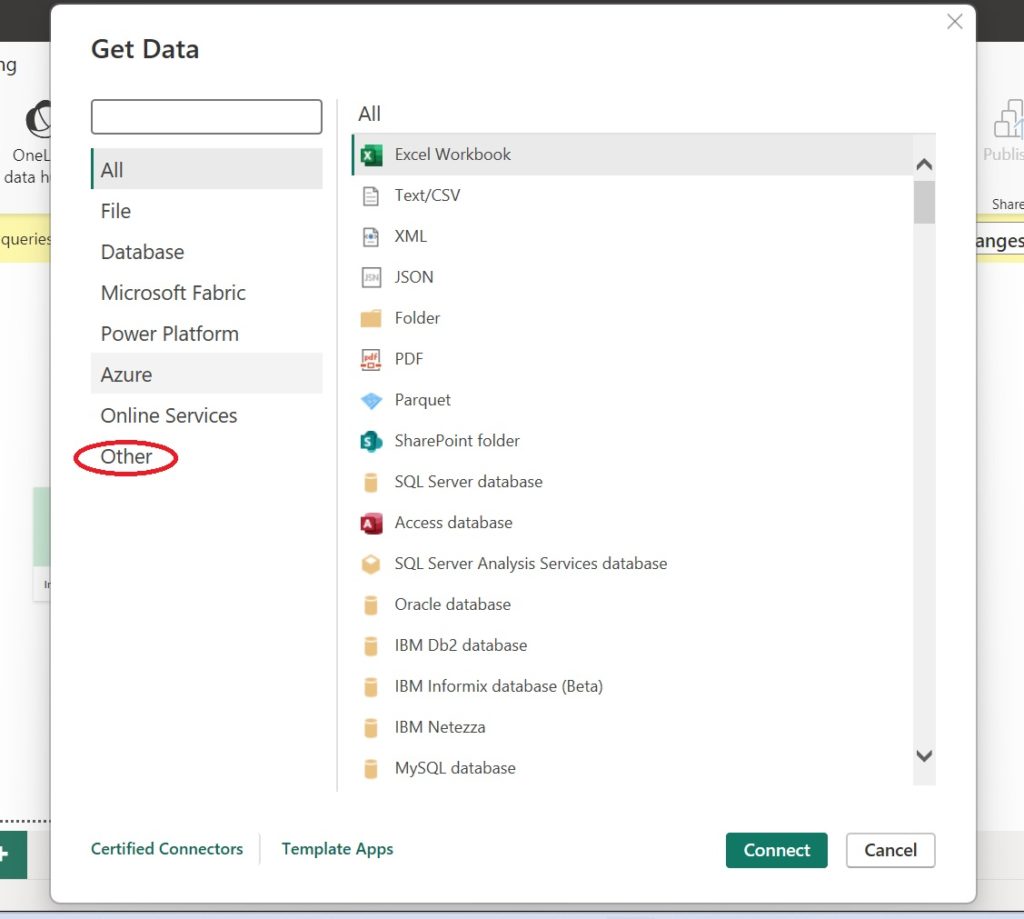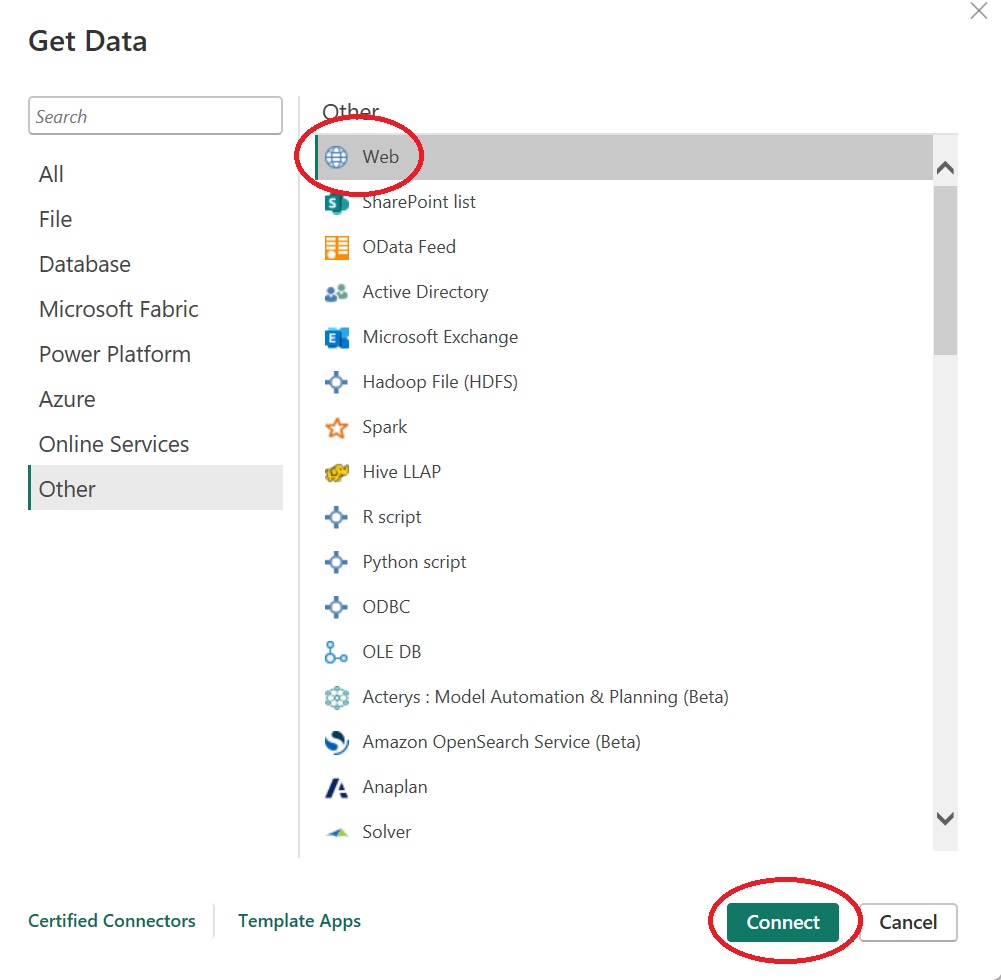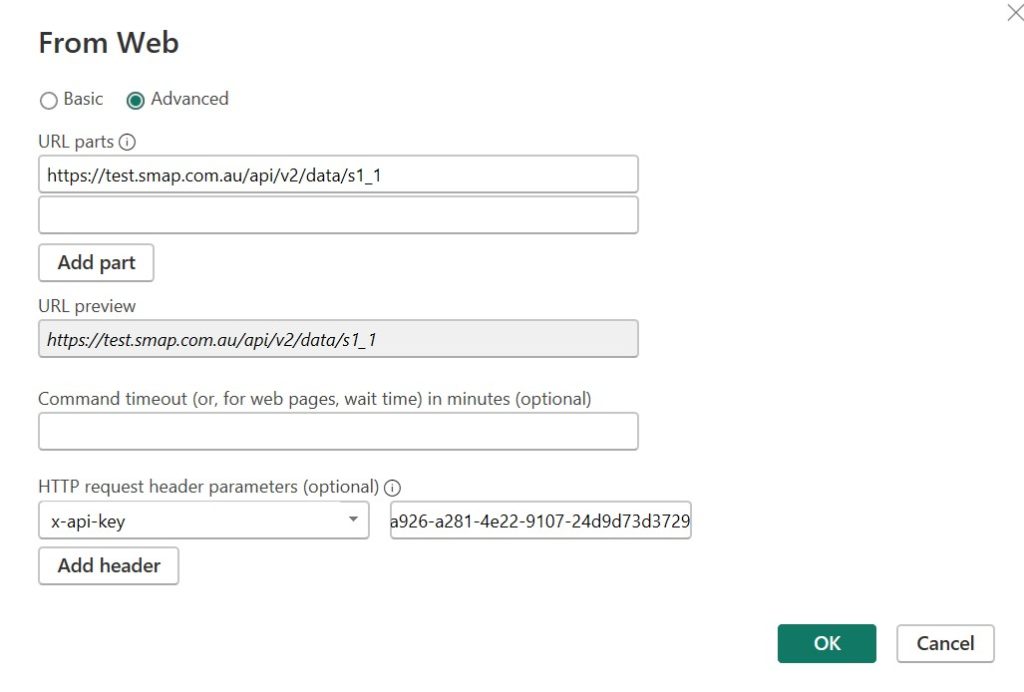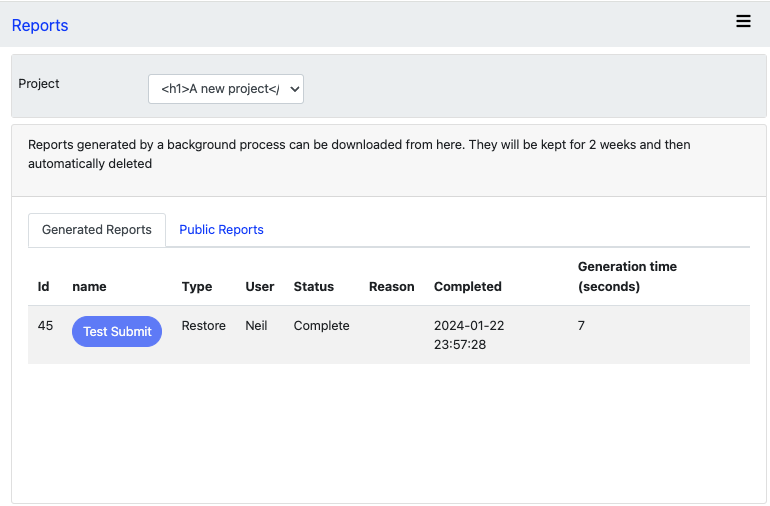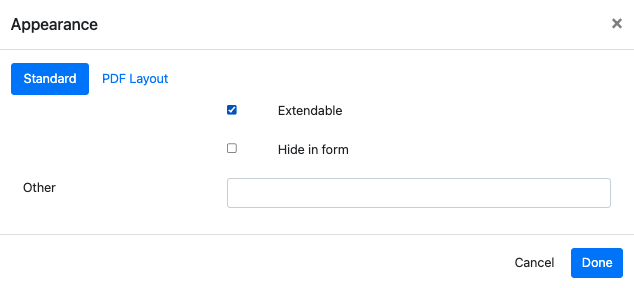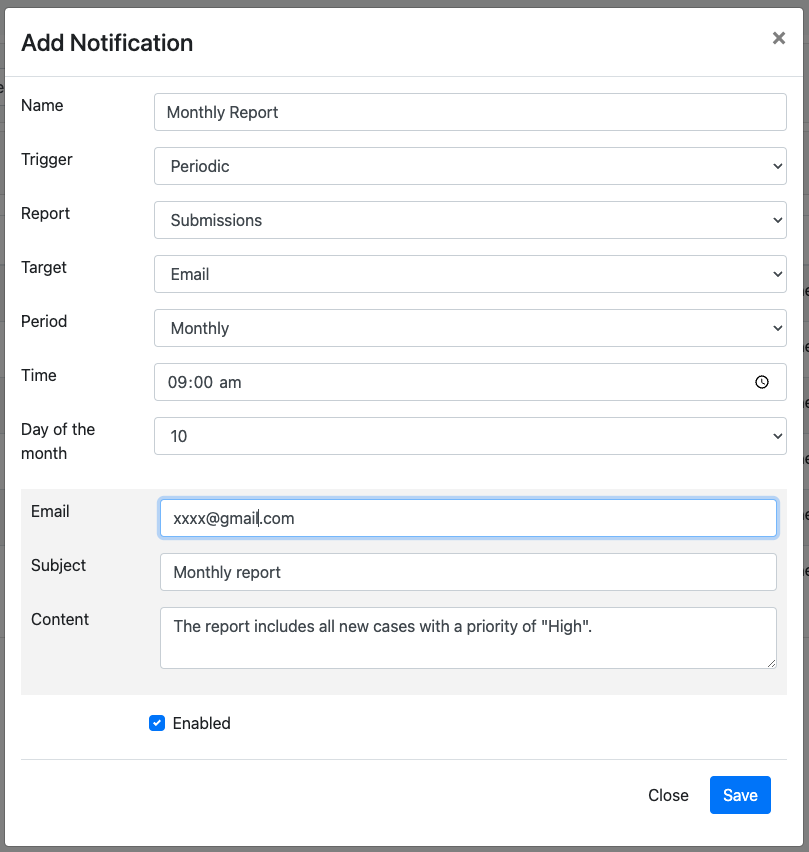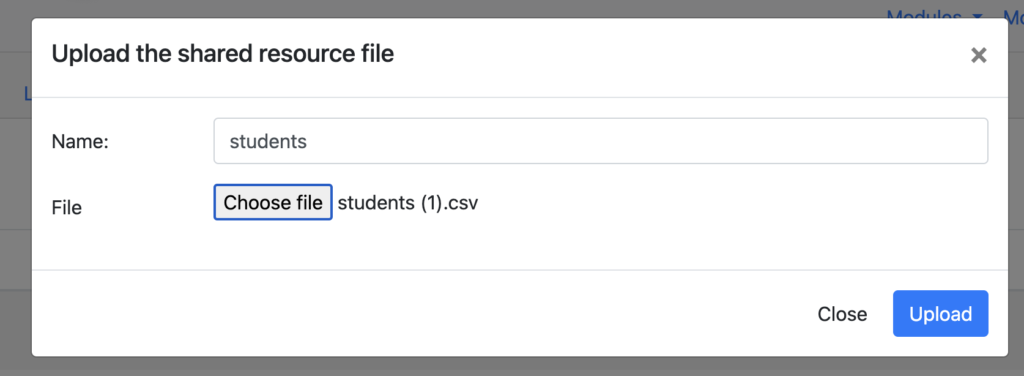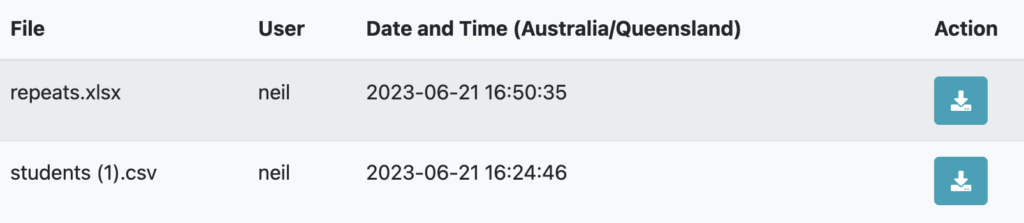This release features more case management functionality ! It is designed to make creating new case management systems easier and quicker as well as to provide better indications to users when they have tasks to complete.
A count of tasks and cases is shown on the menu bar

If you click on the profile menu you will see a menu option “My Tasks” which will take you to a page where you can complete your tasks in WebForms.
Notifications can be applied to a bundle of Surveys
When specifying the trigger for a notification you can now specify “Any survey in the bundle”. This will simplify management ot notifications when you have a large number of similar surveys for collecting data.
Roles can be synchronised to a bundle of Surveys
When you are editing the roles that apply to a survey you will now see a checkbox labelled “Apply these roles to all surveys in the bundle”.

If you select this checkbox then the settings for each role that is enabled in the current survey will be applied to all other surveys in the bundle. These settings include:
- Row filters
- Column filters
So in the above image the row filters and column filters in the CID role for the EOB survey will be applied to all other surveys in the bundle that also have the CID role. Furthermore if you subsequently change the row filters or column filters in any survey then other surveys that have that role enabled will be updated.
WebForms are now used when editing a record in the Console
The oversight form is now opened in a WebForm which allows you to use relevance, cascading selects et al when editing records. If you are annotating a question using the “source” parameter you can still do that on the View page.
Performance Improvements
- Getting a list of tasks and cases is quite a slow operation and most users don’t have them tasks. Now the system tracks who has cases/tasks and when you refresh a device it only attempts to get the details for those users that have them.
- Cache time zone requests. These requests to get available time zones are slow and the data will change rarely. Hence they are now cached.
- New indexes on the database.
Other Changes
- Fingerprint matching has been disabled. The algorithm was not accurate.
- Added rounding of survey duration values
- When disposing of a case, rather than a task, in fieldTask and in WebForms, the button labelled “Reject” changes to a label of “Release” .