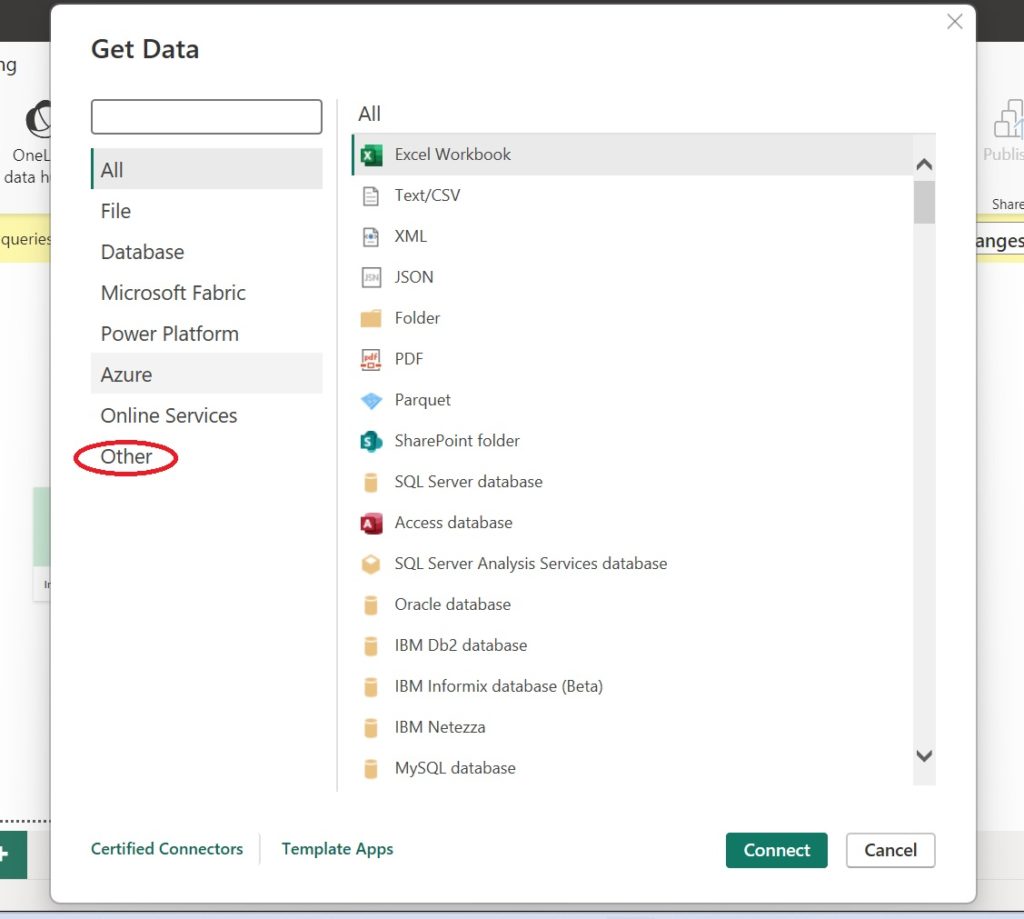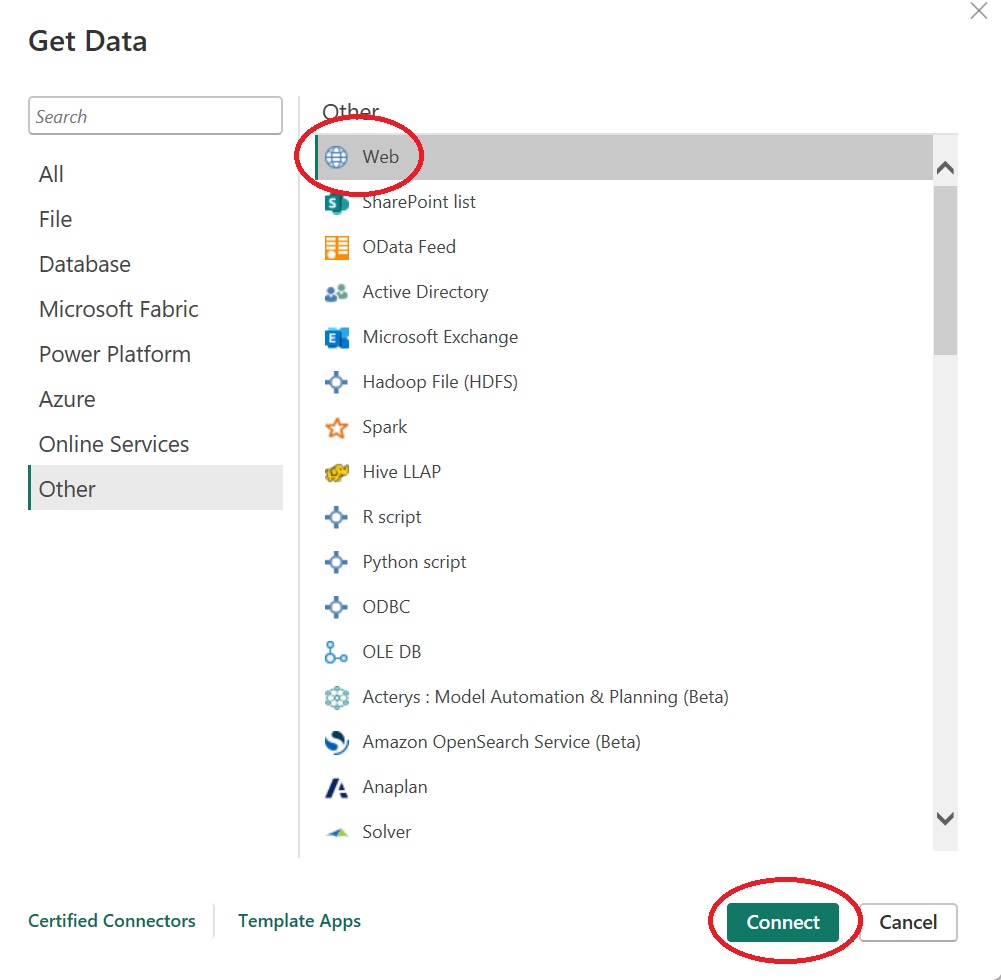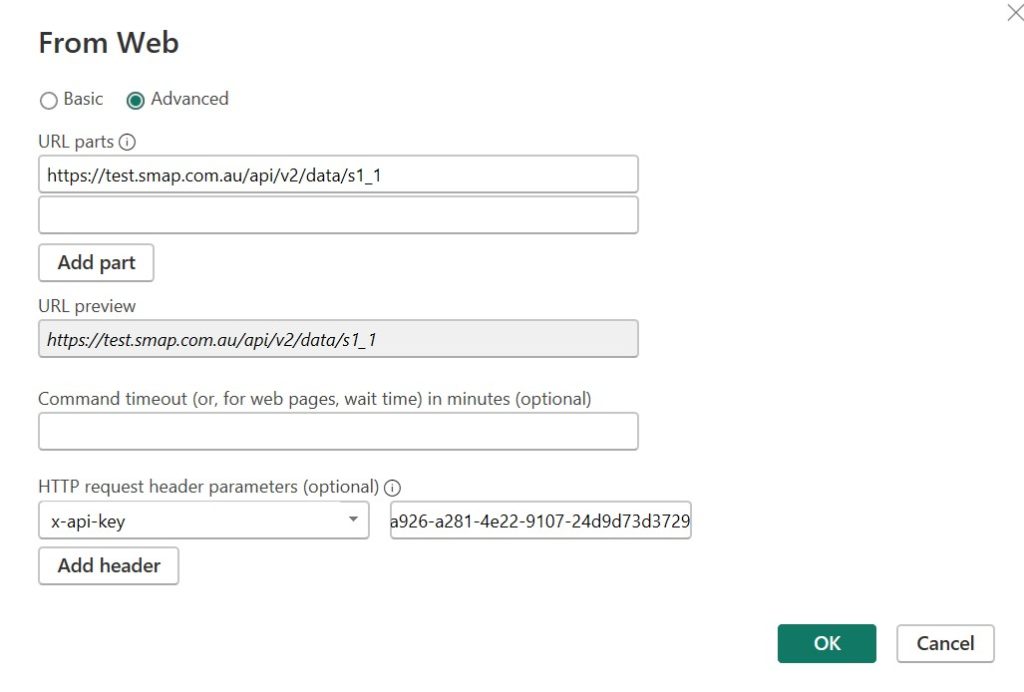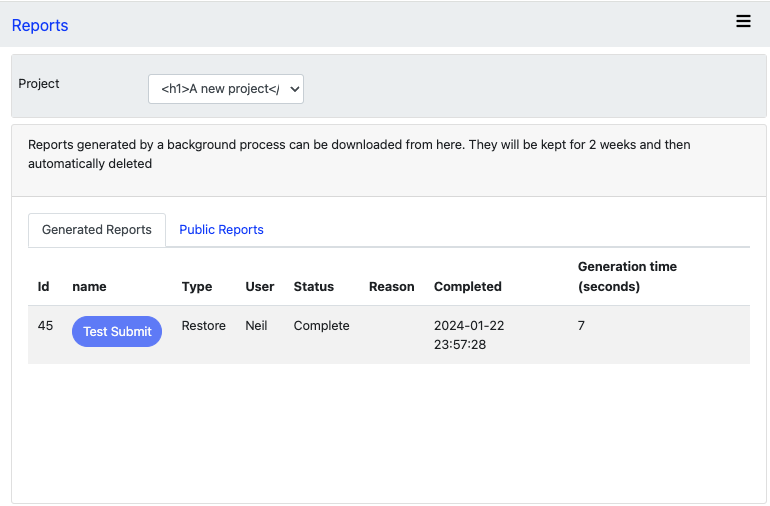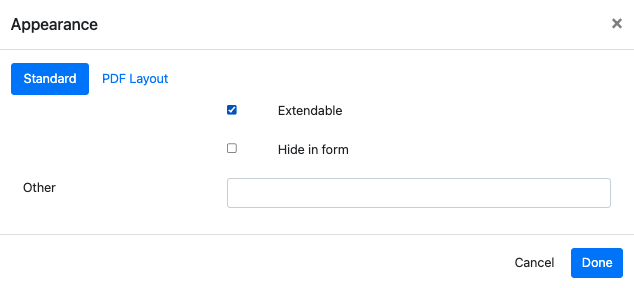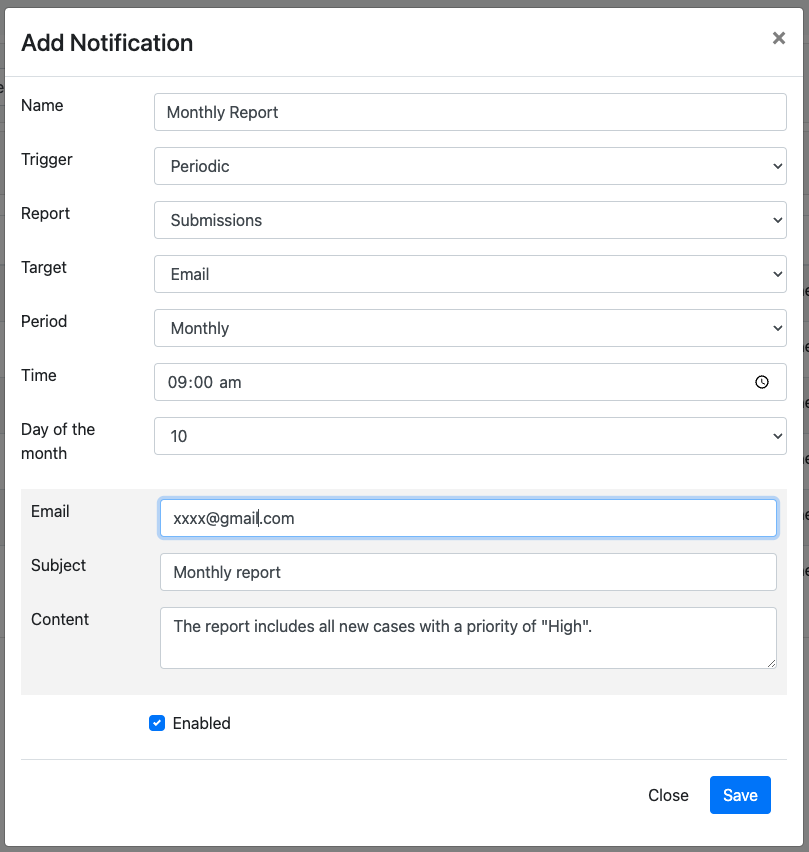Hi everyone. Welcome to the April 2025 release of the Smap Server. This release incorporates new features and fixes implemented for World Vision’s Accountability project and the Bougainville Police Electronic Occurrence Book.

New Features
Consistent lookup for images
Looking up an image, or an audio file, from a remote server to use in your form now works the same way for both WebForms and FieldTask. Hence you no longer need two separate forms for this. Example Survey Form.

Other Changes
- Fix an issue with send email tasks and automatic notification when case is assigned. Previously these emails were not being sent.
- Remove the dashboard security group. This security group is no longer used.
- Trim values when loading an XLSX file as a CSV shared resource. It was possible to load values that had a trailing space which could cause problems when comparing what you thought was the value with another text value.
- Fix issue with keys that use sequencing, not being correctly generated when their is pre-existing data. For example keys may use the seq() function to generate a unique number with each submission but if there were existing submissions when the key was added, each record would get the same sequence number.
- Fix issue with question widths in a grid being set to 1 when opened in the online editor when they were previously set to 10, 11, or 12
- Allow selection of a record in the console by clicking on the primary key as well as all of the other displayed columns
- Debounce the Survey Save button in the online editor. this was previously debounced for the network request but not for the lengthy validation that happens before the web service is called
- Disable the showing of the organisation name in the logon page. This caused confusion when users had access to multiple organisations and they were intending to logon to a different one than the one the used last time.
- Update highlighting of errors in the online editor. Some errors were not being highlighted in red.
- Columns can be reordered in the console
- The order of console columns and the page length is saved to the server for each user
- Quarterly reports can now be generated automatically each quarter as well as for day, week, month and year
- Show the full server version on the home page including the minor version. For example 25.04.02
- Fix issues with using token authentication in fieldTask with tasks. The tasks were not being downloaded if you had logged on with a token.