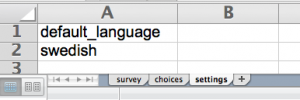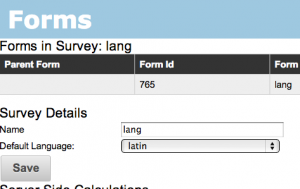With the release of version 13.12 of Smap Server you can create graphs, maps and tables that show data against a time axis. This post describes a series of steps that proceed from a very simple bar chart to a, still simple, time series graph. You can of course create these time series graphs in one step however you might use this approach of progressively refining your settings in order to show progressively increasing details.
The data in the examples is artificial and is from a survey that collects water depth in a well from two different locations. The water depth question was of type “integer”, the location question was of type “select_one”.
1. Bar chart of water depth
First select “Add Panel” to create a new panel, select your survey, and your question then press the “save” button. You will see something like the following. This shows the average water height for all locations at all times.

Bar Chart
2. Bar chart of Water Depth by Location
Then specify the location as the “group by” question. This will show the average water height at each location for the entire time of the survey.

Bar chart with “group by”
3. Time Series Plot of Water Depth by Location and Day
Then select the date question to use as the x-axis. This settings field is just under the name of the survey. Also select a period for the time axis. In this example I selected “day”. The settings panel will then look something like this:

Settings Dialog Configured for Time Series
The resultant graph shows average water height per day and per location. Note the gap in data between the 14th of January and the 5th of February. No measurements were taken during this period.

Time series chart by location by day
4. Time Series Plot of Water Depth by Location and Week
If you then open the settings and change the period to “week” the x-axis of the graph will be updated so that average water height per week and per location is shown.

Time series chart by location by week