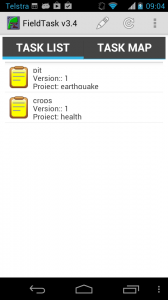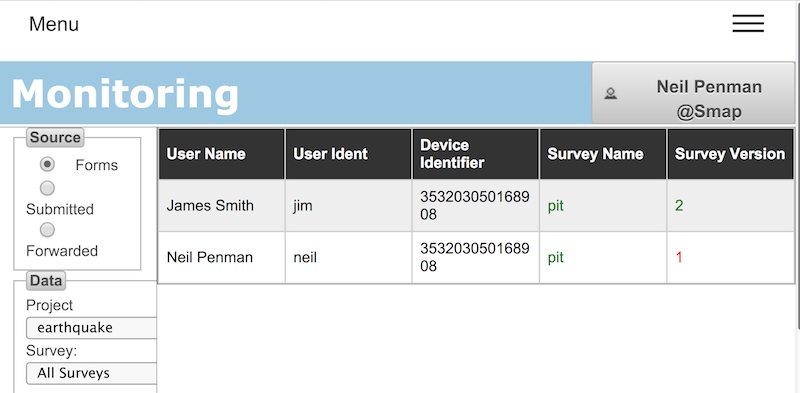Email Tasks
The ability to send pre filled or blank forms as links in emails out to people for completion in their browser. Capabilities include:
- Forms can only be filled in once by each recipient (unless the repeat flag is set)
- The URL to access the form includes a key so that the user does not need to have an account on the server
- You can upload email address and form names from a file and then have the emails sent to all of those addresses
- There is an unsubscribe link in all emails
- People can resubscribe, if they change their mind by going to the subscriptions page (on the home page select subscriptions)
- Emails with a pre-filled in form can be sent automatically when a submission is received for any other form
Really what this does is enable you to extend you data collection beyond the professional data collectors who have a logon on the server. Hence you can do email surveys, as per Survey Monkey and also integrate input from external people in a multi step process. So in fact Smap goes way beyond the capabilities in Survey Monkey.
Note: Email tasks are disabled on the sg server by default. Contact us if you want to use this feature.
Auto sending email tasks
You can also assign tasks that include previously collected data to an email address . As with other tasks, that are completed by logged in users, you can create these from previously submitted results or results as they come in. Here is a video of an example process but there are an infinite number of ways you can use this feature:
After completing the steps shown in the above video and then doing an XLS report I got the following output:
Loading Email Addresses from an Excel File
Email tasks are managed from the tasks module, From there you can create a task group and then click on the file menu to download an XLS file. In this case for new task group it will be empty but you can specify the “tasks” here.
The columns with blue headings are where you put details about the form. (See above). The columns with yellow heading contain details about the person being sent the email including of course their email address. You can add multiple email addresses to be sent a single form hence the greyed out cells in the above example where we have one form but two email addresses. Also you don’t need to fill in the URL column, this is only filled in when exporting in case you want to manually send the links out without using Smap’s email manager.
Once you have filled in your forms and email addresses. Click on the Menu File > Load XLS. Emails will not immediately be sent, you will then have the opportunity to review the loading emails and when you are ready you can select the menu “Email Unsent”. This will send the emails with blank forms.
Unsubscribe From emails
This became urgently needed due to the addition of the “Email Tasks” functionality, however the unsubscribe link is now added to any email sent from the Smap server including for example an email adding you as a registered user. If someone clicks on that link they are asked if they want to confirm the un-subscription. If they say yes then they won’t be sent any more emails. They only way to resume sending emails to an unsubscribed address is if you can persuade them to:
- Goto to the server home page
- Click on the subscriptions menu
- And subscribe again
Updates to FieldTask version 5.5
Well this was released some time ago but I didn’t make an announcement on this news site so here it is. Lots of new features here contributed by the folk from ODK as well as the fieldTask developers. Some of the main ones are:
- Online lookup of data from a server while the user is completing the form. You can lookup reference data, choices for a select or query an AI web service.
- Non printable characters in barcodes will now show as spaces rather than being removed completely
- Includes ODKCollect 1.15
– Can set a dark or light theme to change the screen appearance
– Add a “file” type question that allows you to attach any file to the form