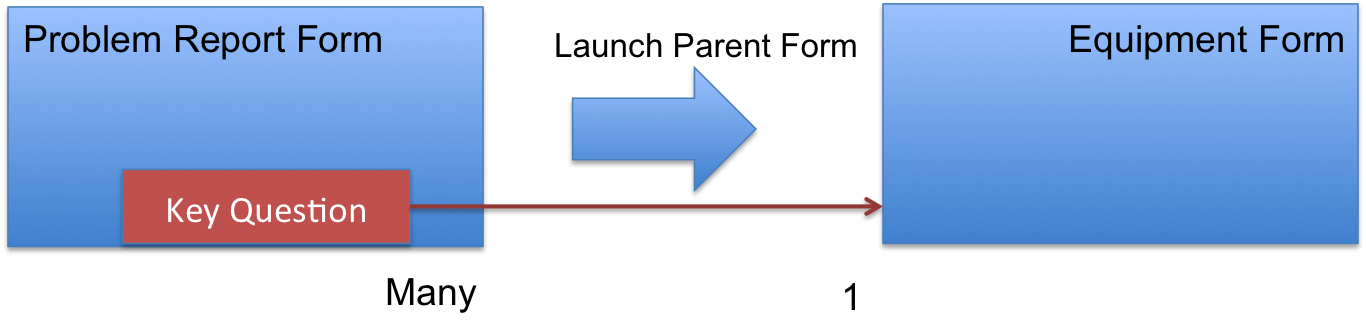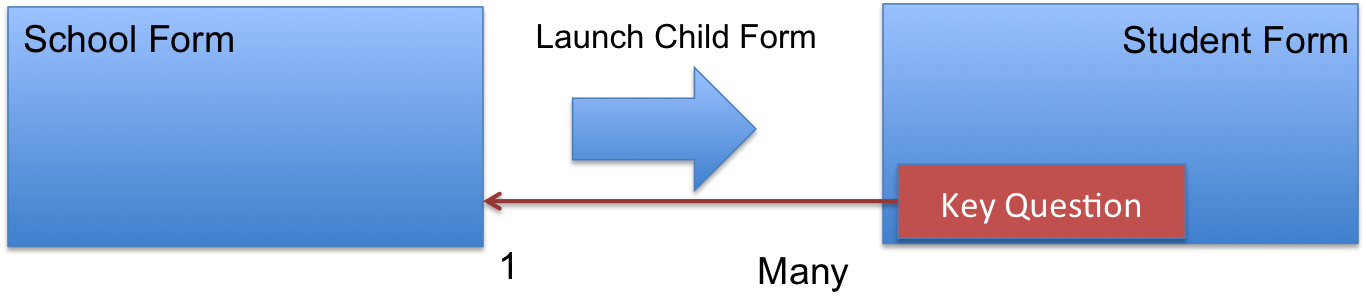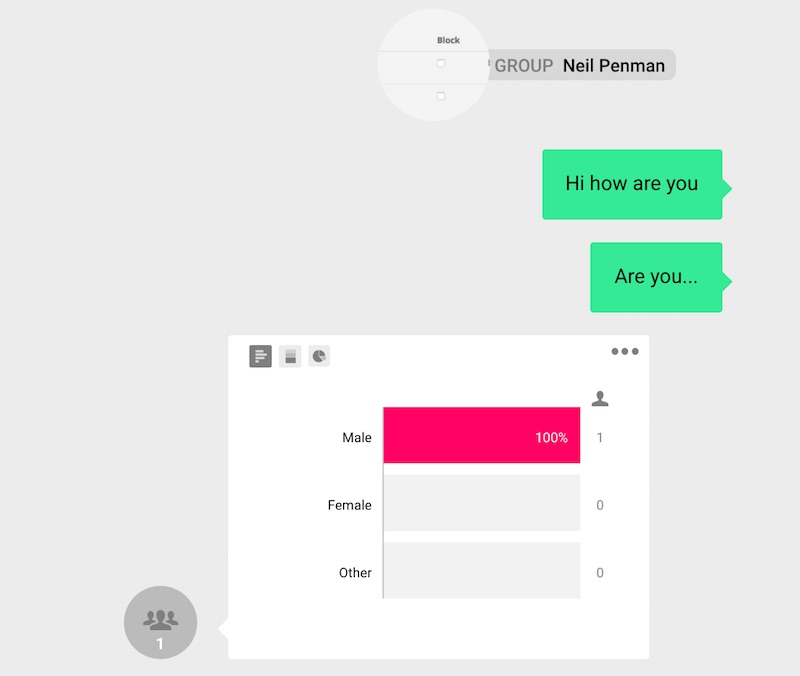New Features
- Including data from linked surveys into a PDF
- New XLSX report on the task management page that will list all tasks in all task groups. Exports to XLSX for tasks in the current task groups are still available.
- Manage a password policy for fieldTask.
- Add support for the ODK setting “guidance_hint” when loading xlsForms
- Add support for the ODK setting “body::intent” when loading xlsForms
- Add a tasks API to return tasks in geojson format
- Add an audit API to return geoJson data on location and duration of each question asked in the survey
- Add the user identifier as a valid value for use in an advanced filter
- Record the PDF template for a survey in the surveys change log so that previous versions can be referenced
- Add ability to delete meta questions in the online editor as well as add the pdf_no appearance to them so that they are not included in PDF exports
Including data from linked surveys in PDFs
Smap allows you to combine Surveys to make “Systems“, where data in one survey can be linked to data in another. For example a survey recording the delivery of aid may include the identifier of the beneficiary. You can analyse this data taking account of the links between them by extracting the data into external tools like Power BI. However inside Smap itself we haven’t provided any capabilities to join data from different surveys during analysis. This new feature is the first step on that path.
When you create a PDF containing data from a single survey submission you can optionally specify:
- Include reference data
- Only include data from surveys launched from the current survey
The first option requires you to have specified a child subform as being launched from the survey you are exporting. You also need to specify a key question in the child survey.
If you include the second option you don’t need to specify a key question but only data collected by launching the child survey on the phone will be included.
Password Policy settings for FieldTask
FieldTask Version 6.02 has a logon page. By default this is shown when the app is first run so the user can set the server, username and password without having to go to the settings menu. After successful logon it is not shown again. This corresponds to the default password policy of “Never show logon page”. In the tab for fieldTask options on the usermanagement page you can also specify a policy of “Always show logon page” which will require the user to enter their password every time they start the app; and “Periodically show logon page” which will require the user to enter their password again a specified number of days after their last successful logon.
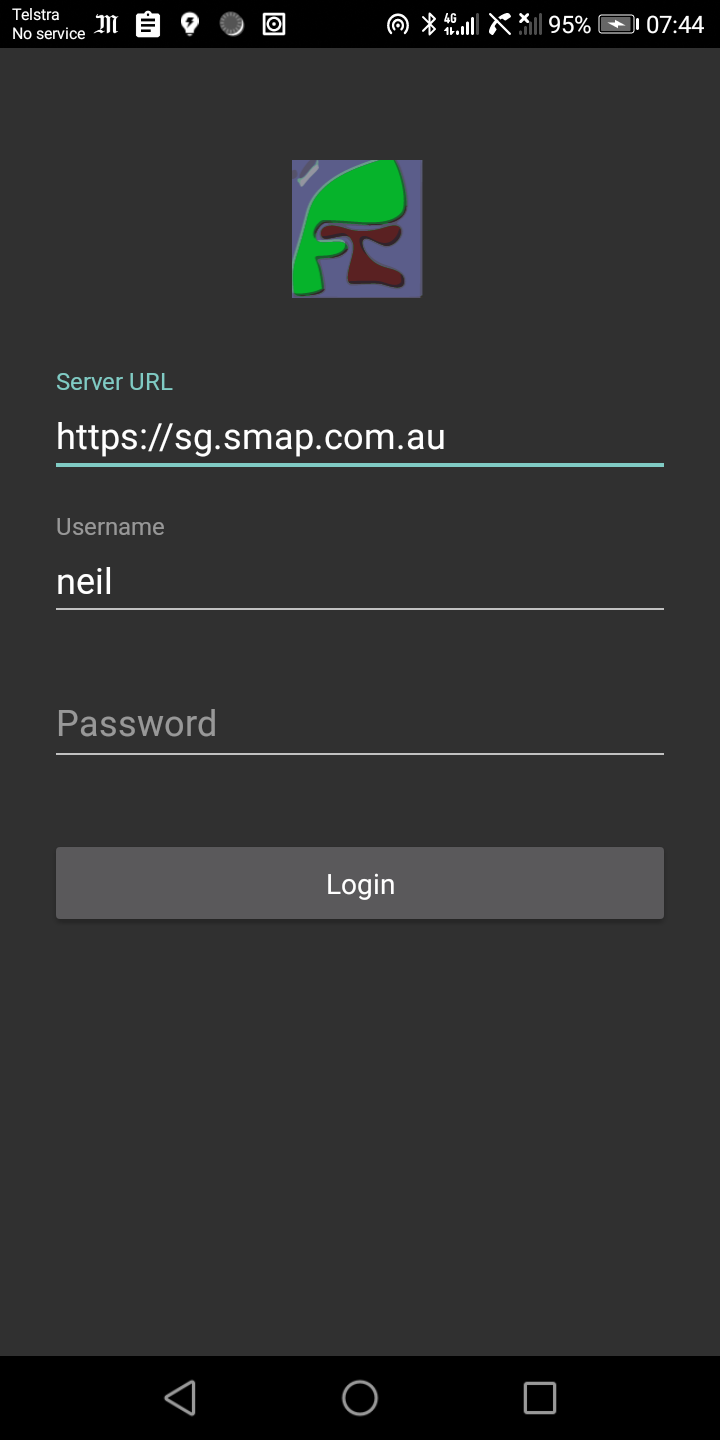
Bugs Fixed
- Large API exports were causing out of memory errors. These data exports using /api/v1/data are now streamed so there should not be any size limits.