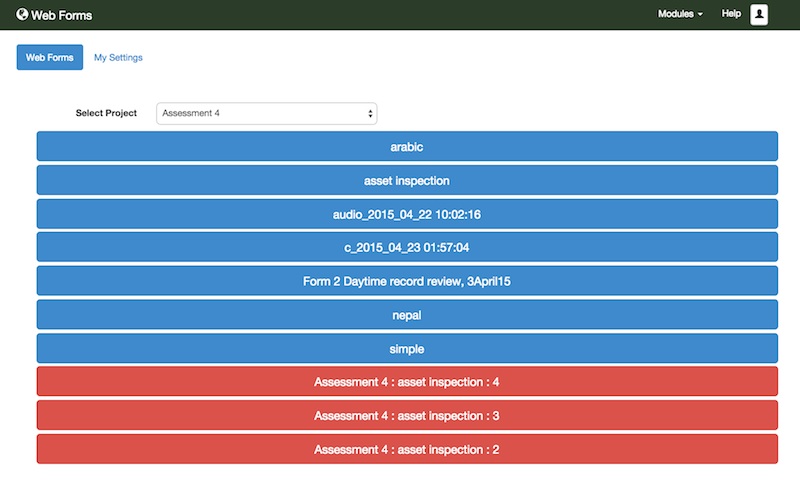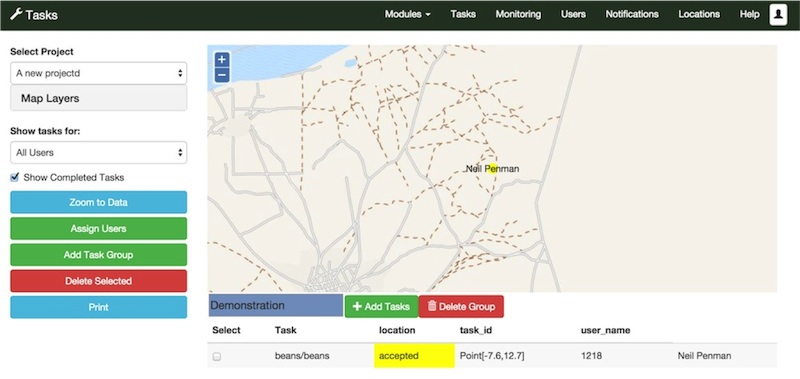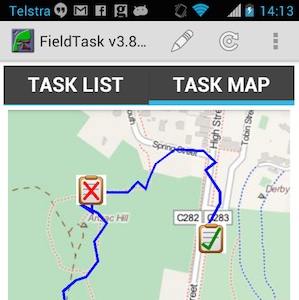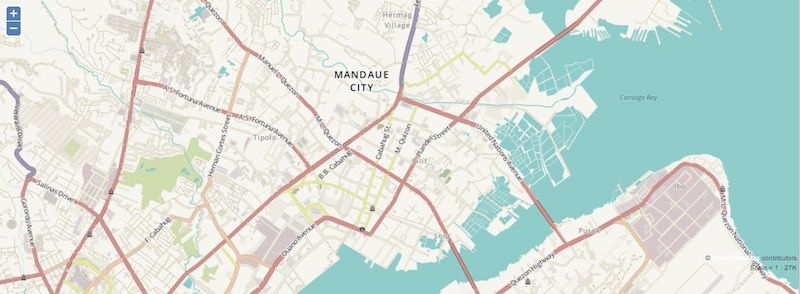This release is primarily about adding support for iPhones and iPads when they are using Web Forms. You can now take photos, and videos with your iPhones when completing smap surveys. I’d like to thank Zarkman for donating an iPhone to Smap Consulting in order to help with the testing of this new capability.

A user changing their settings on the Smap Server using the Zarkman donated iPhone
New Features
iPhone and iPad support
You can now complete surveys on your iPhone and iPad using WebForms. These surveys can included images, video and GPS coordinates.
If you conduct surveys that don’t take pictures then they can be submitted offline and will be stored until you have a network connection. However, when using an iPhone, if you take pictures as part of your survey then you will not be able to save the results as draft. Also if you are offline when you submit, then the results will not be stored to be submitted when you are back on line. You will need to stay in the web page until you get a network connection and then re-submit. You can open multiple pages in order to complete multiple surveys, with images and offline, while using an iPhone.
To complete a survey on your iPhone, use Safari to go to your server. Then select WebForms and finally select the big blue button for the survey you want to complete.
This capability was in large part enabled through upgrading to the latest version of enketo-core as well as being assisted by the sponsorship of Zarkman.
Grid layout for Web Forms
Thanks to the the new version of enketo-core you can layout your web forms in a grid.

An example grid layout from enketo running in web forms
To turn your survey into a web form grid you need to:
1. Add a settings sheet to your xlsform containing
2. Add w1, w2 etc to the appearance columns of questions that you don’t want to appear full width.
This example form from enketo has more detailed information.
Email Notifications
The email address to which to send a notification can now be obtained from the survey results. When creating a notification specify the question from which to get these addresses. This can be a select one, select multiple or text question. They question can be in a repeating group in which case all the emails entered will be used as the “to” address for the notification.
To specify multiple email addresses in a text question separate each email address with commas.
Getting email addresses from a select_multiple question
The names of choices in a select multiple question are used to create the data base table that stores the results. These database column names cannot contain ‘@’ or ‘.’. Hence for select multiple questions you have to modify the way the email address is specified.
- Replace ‘@’ with ‘_amp_’
- Replace ‘.’ with ‘_dot_’

Choices sheet to specify notification emails addresses chosen by select_multiple
In select_one and text questions you can simply write the email as normal.
Email Message Text
You can now specify the text to be included in an email notification. This can be specified for each notification. Alternatively a default email text can be specified in the organisation settings.
Specifying the email domain
The email domain to be used for emails can be specified at the whole of server level in the “server” table. Alternatively it can be specified for the organisation in the organisation settings.
PDF Generation
You can attach a PDF of the results to an email notification. A PDF will be automatically generated using the same grid layout as is available for WebForms. However in this release its still very much beta code.
More usefully a template for the PDF can be specified in the surveys settings. Go to the survey editor and click on the “File” menu and then “Settings”. Fields in the template that have the same name as a question will be populated with the results of the question.
PDF’s can also be downloaded from a table view of the survey results. Goto the analysis page and create a table containing the survey results. A menu button will be shown to the left of each record. If you click on that you have the option to download a PDF or open a WebForm containing the record. Note this feature is only enabled if the ability to edit surveys is specified in the organisation settings.
Miscelaneous
- Files in the /smap/temp directory are now deleted each time you upgrade
- If you rename a survey or delete it and then restore it then you can still download the XLS form that was used to create that survey.
Bug Fixes
The following issues have been fixed.
- The default language could not be specified in the settings for the survey.
- If you had two levels or more of repeating groups then when you exported results an unnecessary row containing data from the main form would have been added to the results.
- Could not add media to questions using Firefox
- Images of type “ico” were shown in the dashboard with an audio thumbnail
- Filter values used in cascading selects were not allowed to have spaces.
- When exporting surveys with more than one “/” in their name then the export failed.
Update (Version 15.03.02)
I have updated the released code to address some relatively minor bugs.
- Notifications for soft deleted surveys were still being shown in the notifications list
- The xls template for editing forms has been updated to include the settings tab and a column for the “style”. You can use this to format web forms in a grid.
- The link to this blog from the server home page was pointing to the release notes for version 15.02
Update (Version 15.03.03)
Updated for a very significant bug. The web forms code was not included in the previous release! So if your web forms was looking a bit flat and not responsive to relevant conditions then this would be why. Installing this the .03 version should fix it.