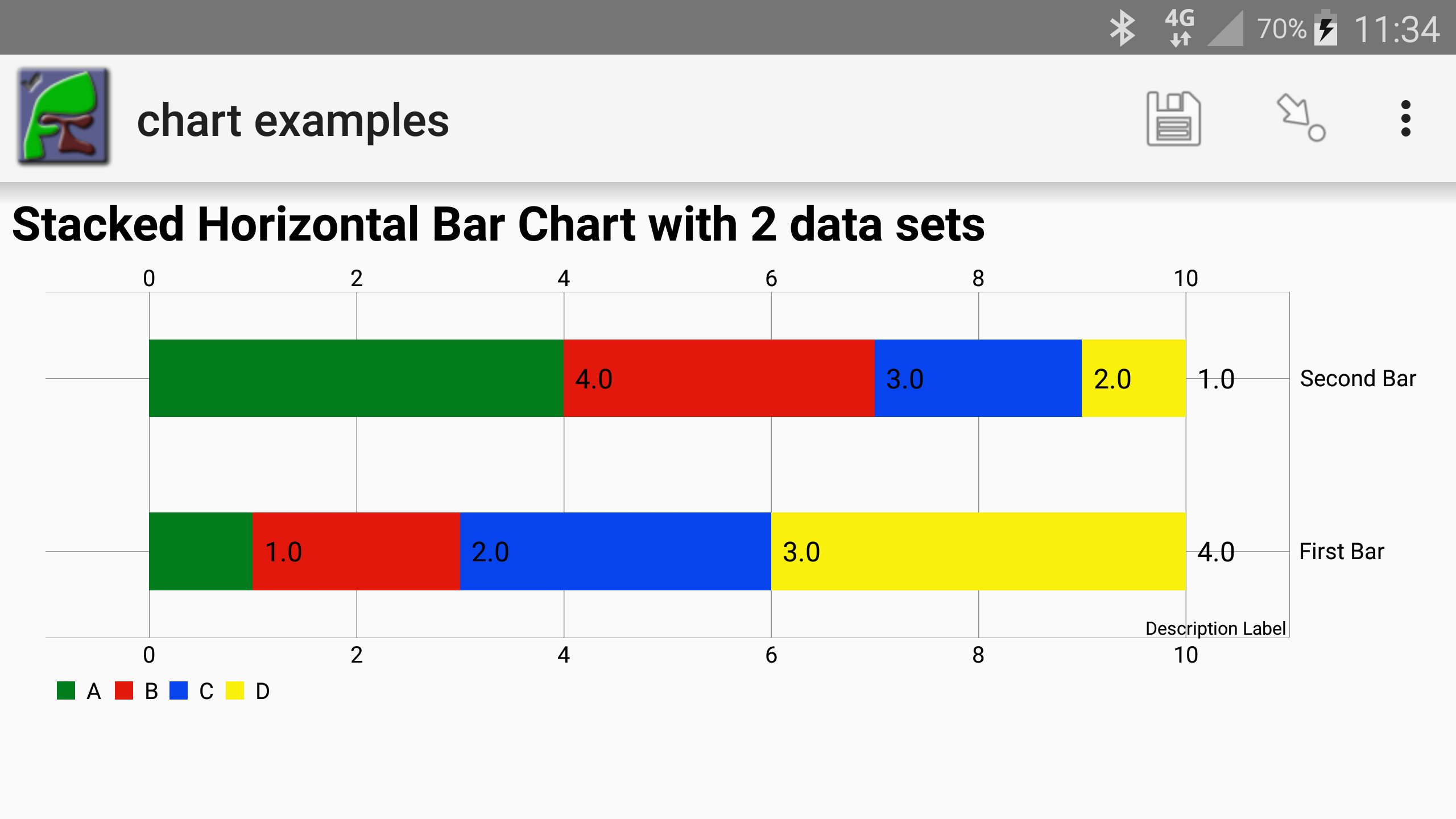Two releases in one month!
The changes are:
- Add ability to override fieldTask settings
- More flexible task creation (Enhancement #118)
- Add reviewing of task group settings
- Add downloading of PDF Templates
- Issue #126. Dynamic choice names not shown with generated values in PDF exports
- Issue #125. Hyperlinks in PDF templates are all put on page 1.
- Issue #82. User is permitted to try and create a task when there is no task group
The new features listed above are described in more detail below.
Overriding FieldTask Settings
There are a couple of changes to make this more useful
Firstly you no longer require organisational administrator privileges to set set fieldTask settings on the server. Because of that they have been given their own tab in the user management page next to users and projects.

So now any administrator can specify the fieldTask settings but these changes still affect all phones that synchronise with the server.
Secondly, where there is a corresponding setting that you can specify on the phone then these will be overridden in a more consistent way. This affects automatic synchronisation and the automatic deletion of instances from the phones after they are submitted. For each of these you can now specify a value of “Set on phone”. The phone user will then be able to configure these as they wish. Any other value will override the setting on the phone which will be disabled so the user cannot change it.
Hence for Automatically Synchronise the options are:
- Set on phone.
- Off. The phone will not automatically synchronise.
- Wifi. The phone will synchronise only over a wifi connection.
- Wifi and Cell. The phone will synchronise over a cellular and wifi connection.
For deleting submitted results the options are:
- Set on phone
- Off. Results are not deleted.
- On. Results are deleted.
For this to work as described above you will also need to be using fieldTask 5.11
More Flexible Task Creation
Previously you could create tasks from survey results and you could select which tasks to create by specifying a value for one question in that existing survey. You can now do more sophisticated selection of tasks using the same approach that was added to notifications.
When creating a task group from existing results select the “Advanced Filter” option. You can then specify the filter you need. For example in the following dialog I am organising a follow up survey for all results where the age was less than 25.

Reviewing Task Group Settings
You can now review the settings you used to create a task group. In the task group menu select “Edit Task Group”. The settings will be shown. However as of 17.10 this feature is still in development. Its main aim is to show the user what filters they used to create tasks from existing data. The limitations are:
- You are not allowed to change any of the settings so at the moment it is really “View Task Group”
- Some of the settings, such as address parameters, are not shown
Downloading PDF Templates
If you have uploaded a PDF template for a form using the settings dialog then you can now download that template, also from the settings dialog. To do this select the downward chevron next to the template name.