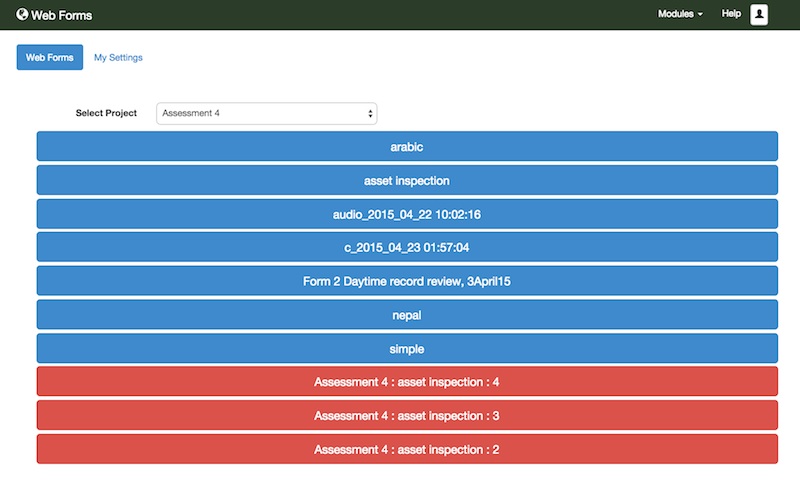Because the March version of Smap ran over time, its been a short month for the development team. Hence we have only added two functions in this release. These are:
- the ability to pre-load survey results from a CSV file into a survey. These can then be used to assign tasks to users.
- allowing users to complete their tasks using Web Forms as well as with fieldTask.
Tasks Refresher and Rationale for the new Features
Tasks can be created from a blank form or from existing survey results. In the second case, when the assigned user opens the task, it will be pre-populated with those results. Up until now you had to populate the initial data for these tasks by completing forms using either fieldTask or WebForms.
However you may have a list of assets that need to be inspected, or hospital clinics that need to be visited stored in a spreadsheet or an external system. In which case you can now load that spreadsheet directly into a form and then allocate tasks to people to go and complete those surveys. That is inspect the asset, visit and audit the hospital clinic etc.
Secondly using web forms you can assign tasks to people with laptops or iPhones as well as users with the Android app fieldTask.
Features
- Data in the CSV can include text, integers, barcodes, GPS coordinates, images, video and audio.
- Columns in the CSV file that do not match a question in the form are ignored
- It is not necessary to include all of a forms questions in the CSV file
- You can replace existing results or append.
- Forms need to be marked, in the settings dialog of the editor, as accepting data uploaded from a file. This should reduce the chance of accidental loading of data to the wrong form.
- You can load either a single csv file with just text. Alternatively you can load a zip file containing a CSV and images, video, audio files.
- Tasks on Web Forms are shown as red buttons rather than the blue buttons for blank forms
Limitations
- Polygon and line question types are not supported
- The file must be CSV format and not excel format
- The survey cannot be empty. That is you must have submitted at least one completed form prior to loading the tasks. You can use Web Forms for this and if this initial piece of data is not required it can be cleared when you load the tasks from the CSV file.
- FieldTask does not show images from preloaded data. This is a high priority issue to fix in the next release.
Demonstration – Asset Inspection
Inspection Form
For this demonstration I created a form that included a text, image, select_one and geopoint question. I set the “name” question to be read only so it would not be updated during the survey. All of these except for the select_one question are going to be pre-populated from a CSV file.
This form was loaded to the server.
CSV File
The CSV file looks like the following image. Column headings should match the name of the question where you want to put the data. The exception is for geopoint (GPS coordinates) questions. If you have columns labelled “lat” for latitude and “lon” for longitude then the values from these columns will be loaded into the geopoint question.
 The image files in the pic_asset column need to be added to a directory along with the CSV file. This directory should be zipped and then uploaded to the Server.
The image files in the pic_asset column need to be added to a directory along with the CSV file. This directory should be zipped and then uploaded to the Server.
Uploading the CSV file
On the tasks page select “Load Tasks From File”. Then select the Form to load the data into. Indicate whether or not you want existing data replaced and select your CSV or ZIP file. Then press “Save”.
Assigning Tasks
You can then click on “Add Task Group” to assign the asset surveys to users.
Completing The Tasks
Using Web Forms
When you click on a task it will show in a web form.
Note: the asset name question is a text question set to “read only”, hence the asset name from the CSV file cannot be edited. However the location and the picture can be replaced. The “health of asset” which was not in the CSV file can also be filled in.
Final results
After the user presses the submit button the updated information will be available on the server.
Note: You can see that the record loaded from CSV file has been replaced by the completed survey results. In this case the location and picture were not changed.
Bug Fixes
We only did one bug fix in this release which was a the request of Zarkman.
- The menus on the Webforms page have been made consistent with other pages. That is the links to Admin, Analysis etc have been put into a “Modules” drop down menu.