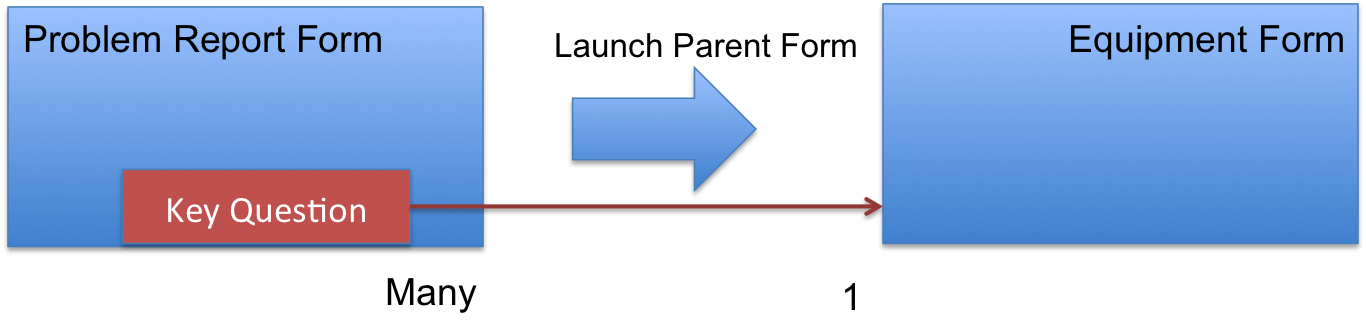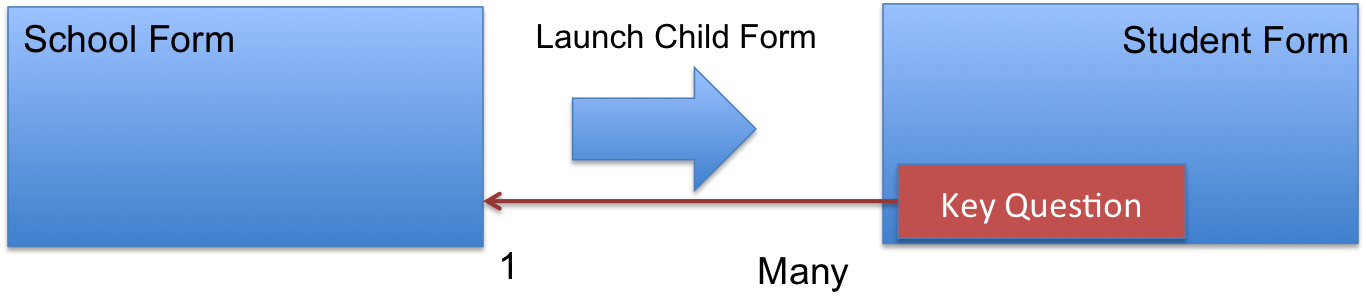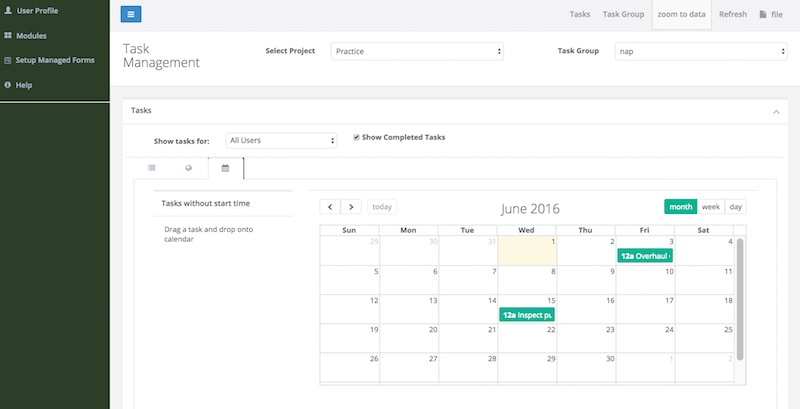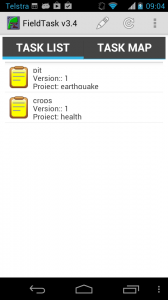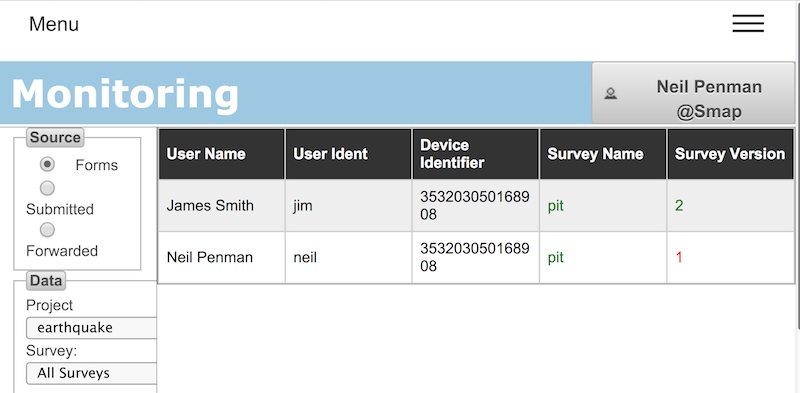New Features
Artificial Intelligence Services
We are continuing to work on adding Artificial Intelligence to the Smap Platform and the following features are a step towards that goal. They add calls to generic AI services provided by AWS for translation, transcription and image recognition.
There is a cost for using these AWS services so by default monthly free limits have been added per organisation.
- Image Labelling: 100 Images
- Translation: 5,000 text characters
- 250 seconds of Audio transcription
Note: These Quantities have been updated as the original post contained the free limits for an entire server. So the new quantity is about 10% of the previous value.
So feel free to use these services and you will get an error message when your monthly limit has been exceeded. If desired, you can then, contact Smap to extend the limit which will incur a monthly fee.
Automatic Translation of Surveys to other languages
The list of supported languages is available in the documentation: http://www.smap.com.au/docs/xls-languages.html
Languages can be translated when the survey is loaded from an XLS template. In this case only blank untranslated text will be modified. You can also initiate auto translation from the translate page of the online editor. In this second case you can specify that the existing language translations be overwritten.
It is important to note that there will be errors in the translations and the performance of AWS translate may vary with language. However this is normal in survey development even with manual translations. Ultimately, during data collector training, problems with the translation get resolved. The online editor translate page is a convenient place to make these last minute adjustments.
The following video shows how to automatically translate a survey in an spreadsheet template.
Automatic Translation of Text Data
Just as you can translate a survey into multiple languages automatically you can now translate text responses in submitted data. This is done by specifying the auto=yes parameter to a question in an oversight form.
The following describes the manual way to translate question responses which can be automated using the “auto” parameter. http://www.smap.com.au/docs/console.html#example-1-translate-a-text-answer
Automatic Conversion of Audio into Text
If you collect audio as part of your survey then if the audio is in one of the supported languages you can automatically convert it into text. This then allows you to search through your data for key words that were spoken in audio files. You can add automatic translation of the transcribed text by adding an additional translate question to the oversight form. Details: http://www.smap.com.au/docs/console.html#automatic-audio-transcription
Automatic Labelling of Images
This has been available for some time however it has been updated to work like the other services in the background without affecting the speed with which new submissions are processed.
Add “append” for repeat records when updating existing results
If you use a task to update an existing record then any repeating groups in that record will be replaced. The scenario might be that you are doing a follow up interview at a household where there were originally 3 household members. While completing the survey the enumerator might remove one household member, modifying a second and add 2 more. After submission there will be 4 household members with the updated data.
However sometimes you want to append new repeating groups. In particular if you set the parameter “instance_count” to zero then none of the existing repeats would have been downloaded with the task. The enumerator can then only add new repeating records and you would want these to be appended to the existing records.
This can now be done using the parameter: key_policy=append
The hospital example implementation has been updated to include this.
Other Changes
- Add support for the “required” message in multiple languages
- Bulk uploading of users, projects and roles from a spreadsheet
Bug Fixes
- Issue 434. Support the use of apostrophes in text when filtering data on the server.
- Issue 507. Setting the timezone on tasks exported to a spreadsheet