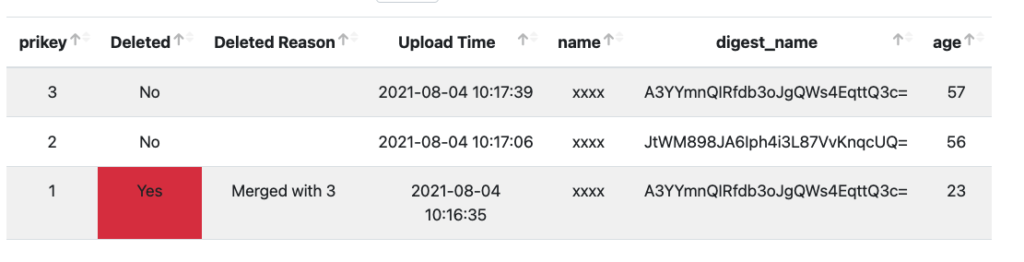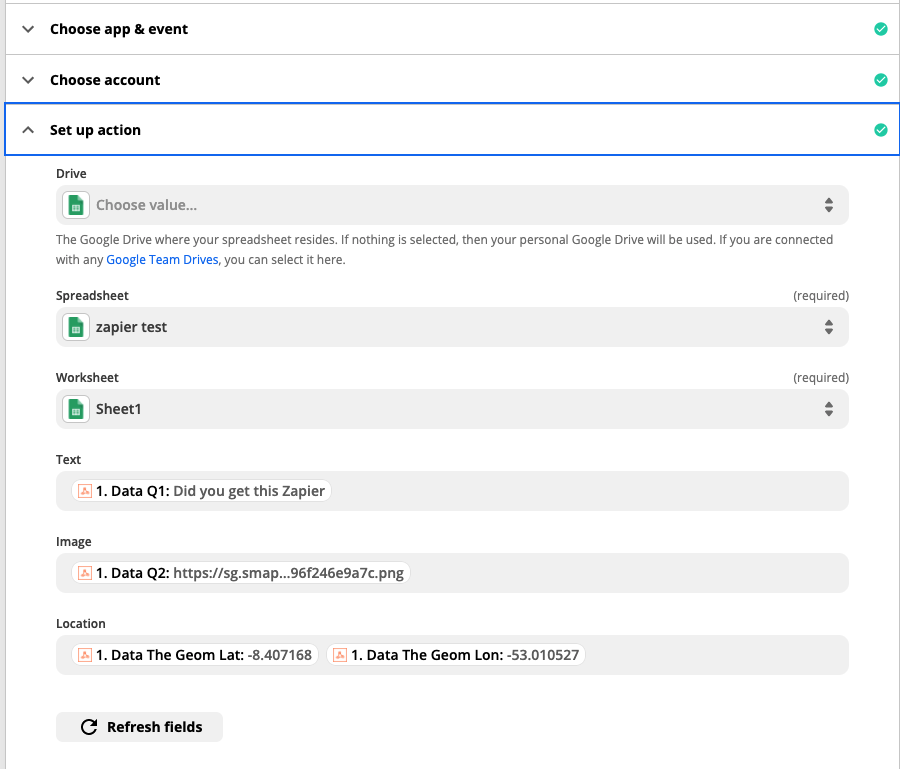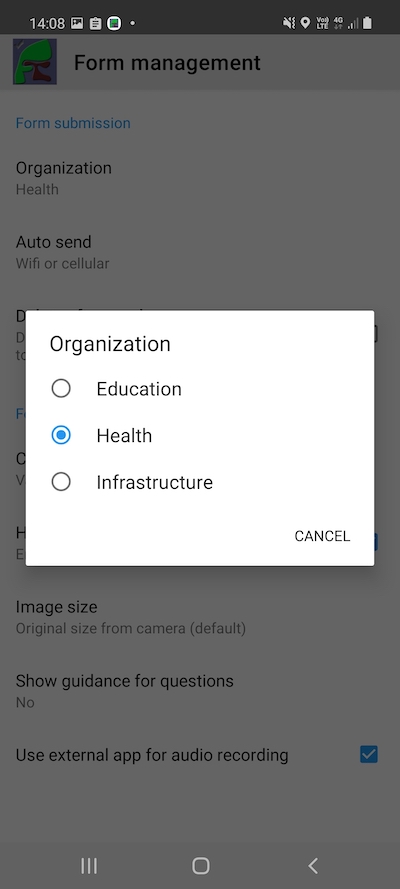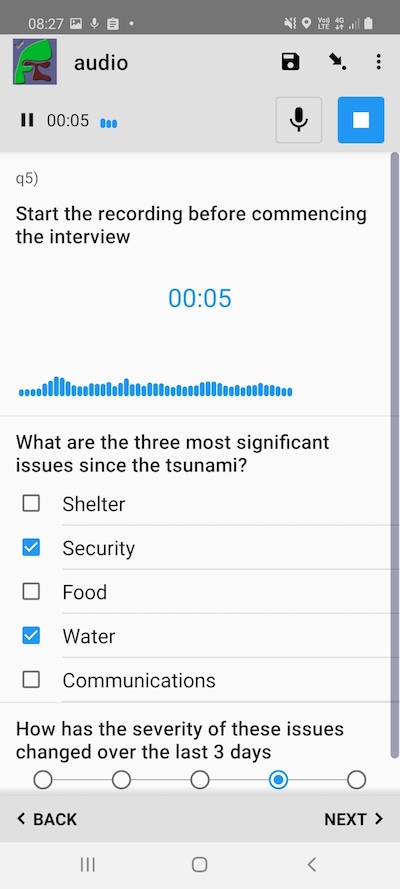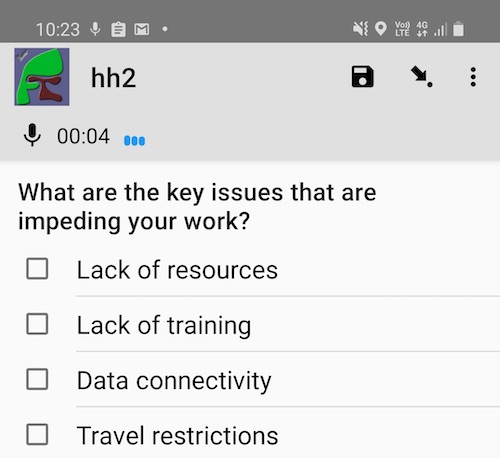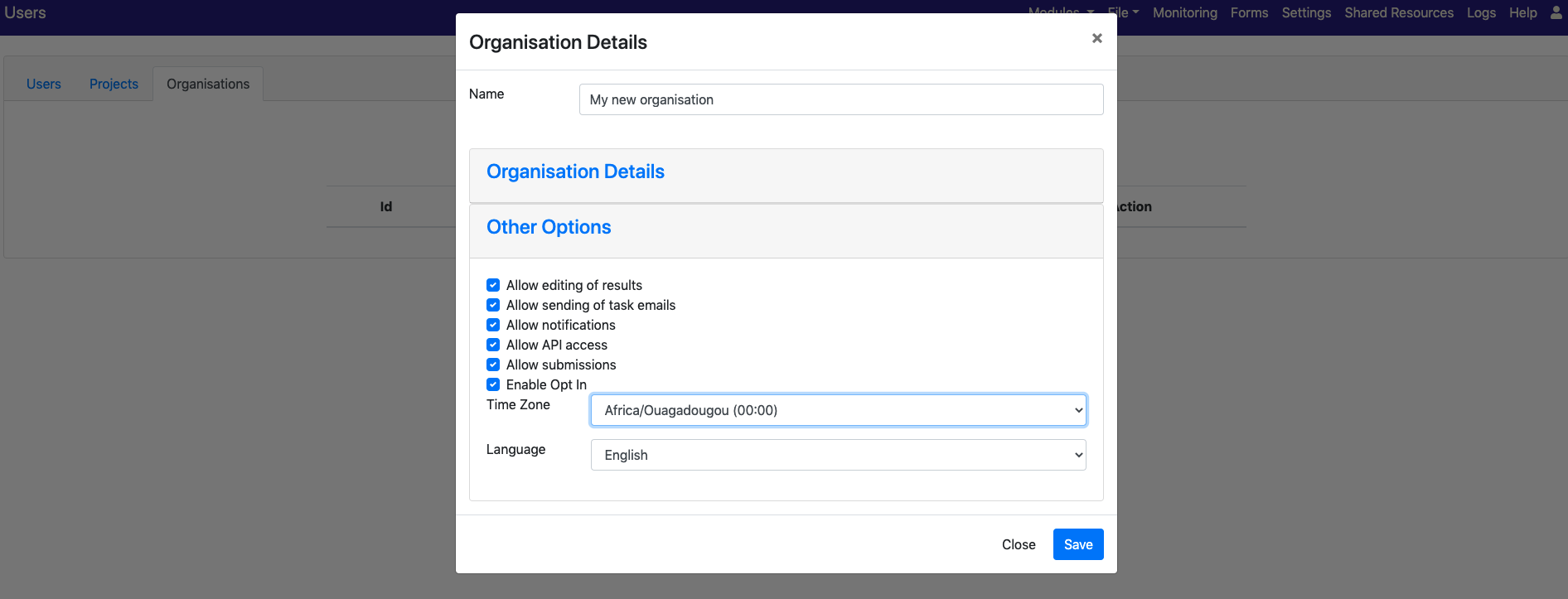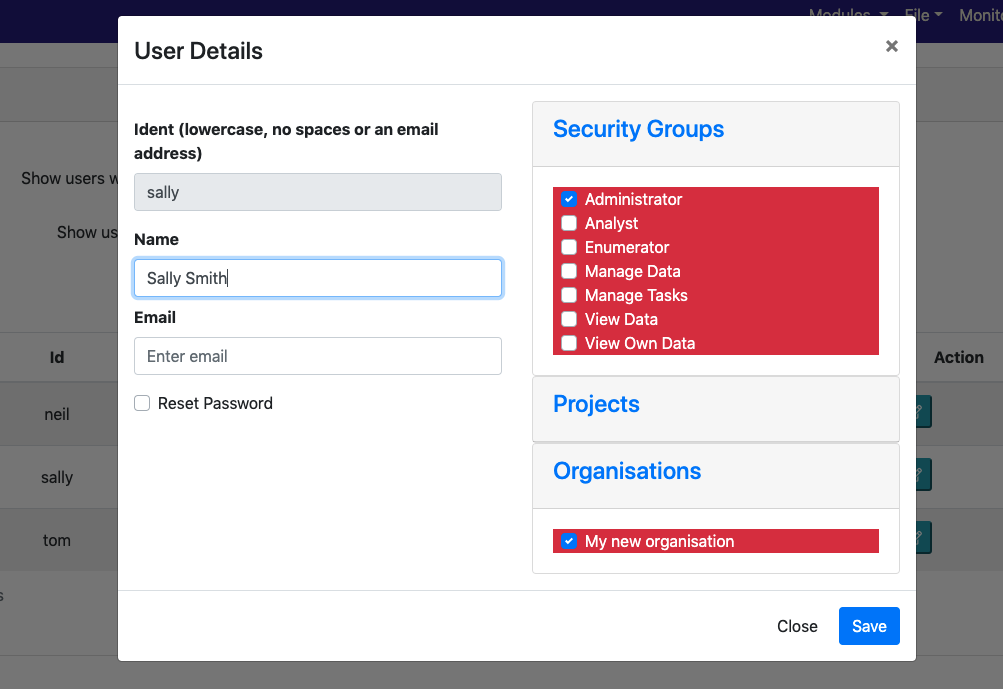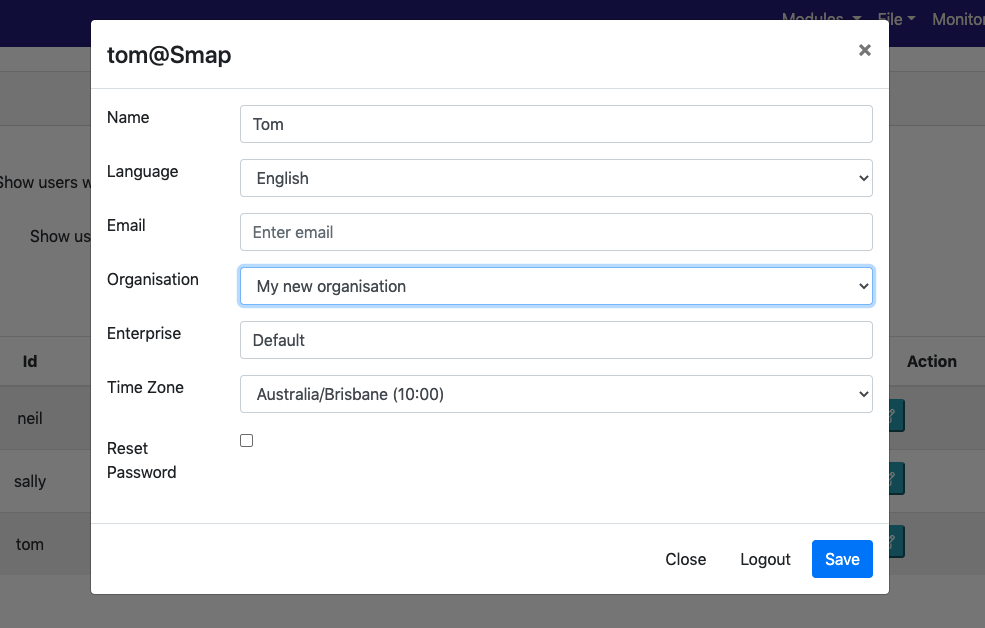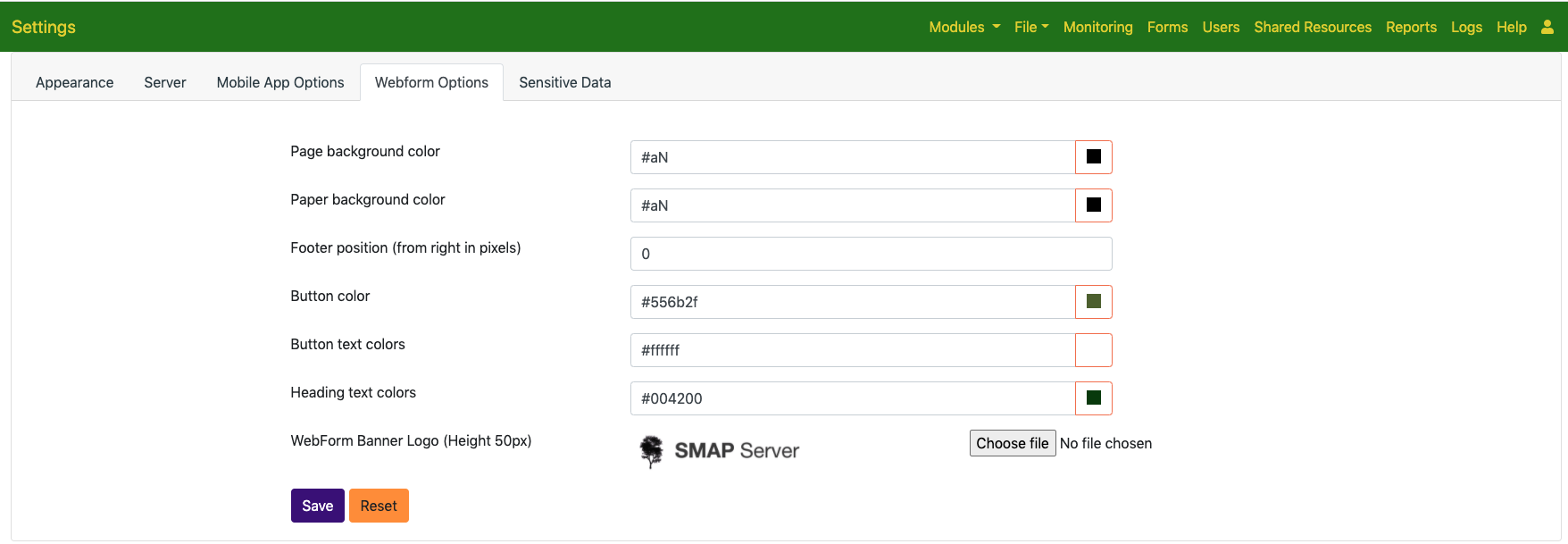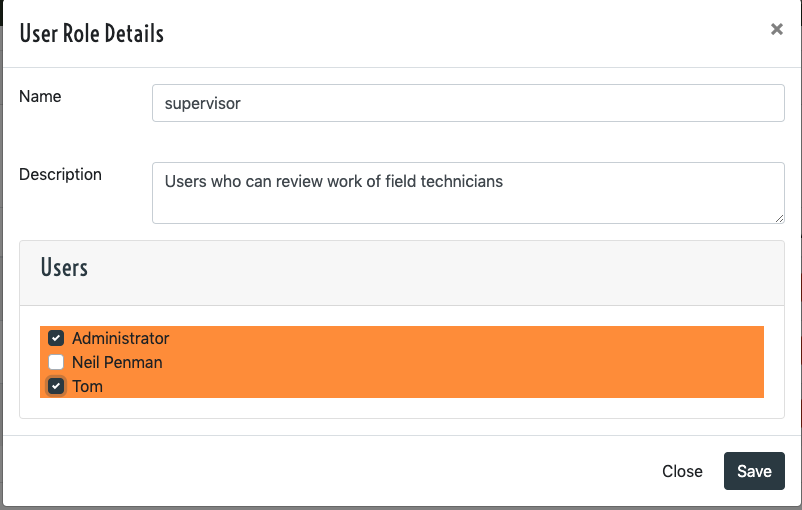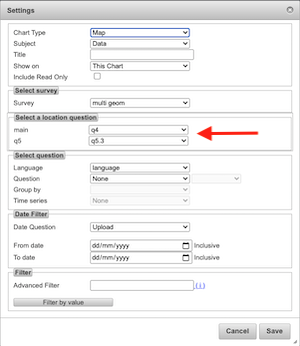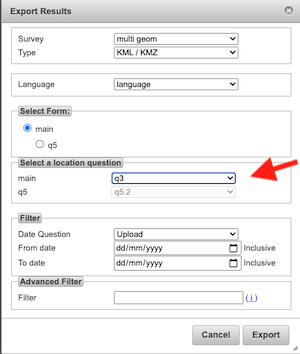New Features
Improved Performance
The number of submissions processed by hosted server has continued to increase with a corresponding increase in the size of datasets that are being analysed and reported on. The average submission rate is nearly 15,000 per day and 11 Million forms have now been completed on our hosted servers.

To address the increasing load we have made some minor performance improvements and scheduled additional improvements for the next release.
Multiple PDF Templates For One Survey
Previously you could add a single PDF template to a survey using the settings dialog in the online editor. That template would then be used anytime a PDF of submitted survey results was generated. The new functionality is much more flexible. You can have multiple templates that you can select when generating the PDF and you can also select not to use a template.
The settings dialog no longer has the PDF Template loading function, nor can you download the template from there.
Instead PDF templates are accessed in the online editor from the menu “Tools” and then “Templates”.

Templates loaded via the old settings approach will be found here along with any new templates that you load. Those old PDF templates cannot be disabled (set as not available), set as default or have a rule specified for when they should be automatically applied. If you want to use these new features you can download the template, delete the old one and reload on the templates page.
Templates can be set not available if you don’t want one to be used. One template can be set as the default.
Rules can be added to automatically select a template to be used in an email notification of submission results. These rules use the standard server expression syntax. For example:
${region} = 'region1'Compound Question Type
This feature builds on the announcement in the previous release of a “pdf_field” question type that could be used to combine geopoint location questions into a single compound map or image.
Now by using a “geocompound” question type you can consolidate the data collection into a single question.

Geocompound works like the geotrace type in that a line can be sketched out over a map. However points on the line can also be tagged with a marker. In this release there are 3 marker types; none, pit and fault. In a future release these will be specified as parameters.
Geocompound questions are supported in webforms. They can be edited after collection and can be applied to PDF exports in the same way as the pdf_field type.
Other
- Added an option to webform settings to disable “Save as Draft” checkbox.
- Add an option to survey settings to compress PDFs
- Add support for an attribute “pdfshowimage”. This can be used with select questions that include an image with each choice. The image for the selected choice will then be shown in the exported PDF
- Add support for an attribute “pdfstretch”. This can be used with image type questions and will cause the image to be resized to fit into the space allocated for it in the PDF. The default action, without this attribute, is to fit the image into the space while keeping the height and length in their original proportions
- Make the default source of audio for an audio question be internal rather than an external audio app
- Allow traffic light symbols in PDF exports to be “crossed out”. Allow labels to be added to traffic light symbols.